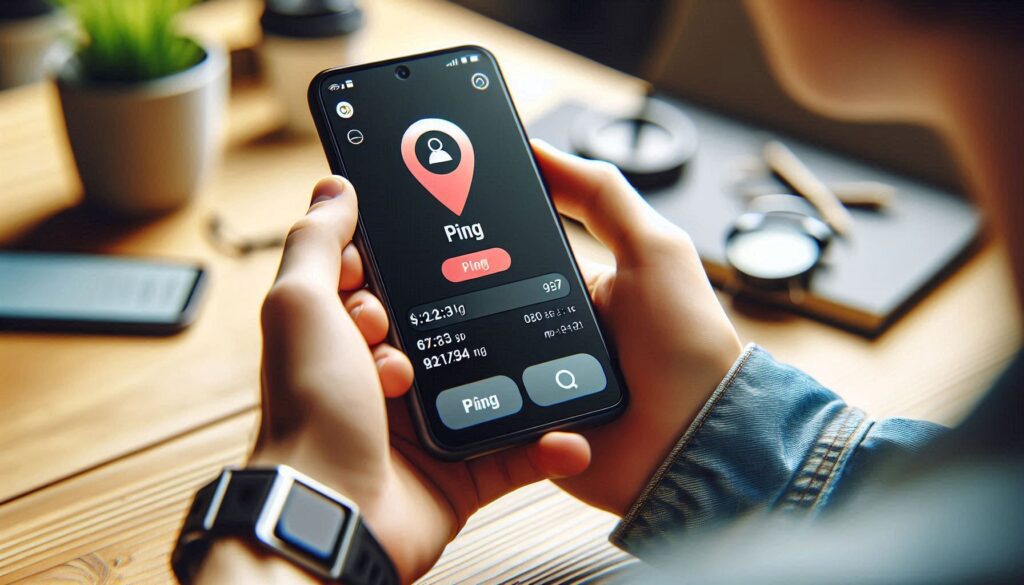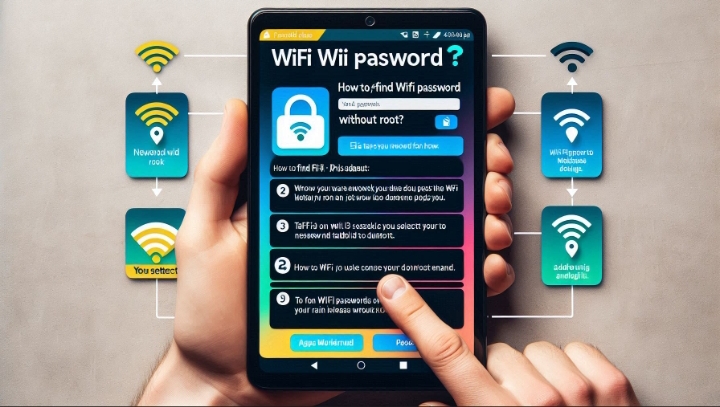Pinging a phone is a way of sending a signal to a device and receiving a response. This can help you locate your phone if you lose it, or check on the whereabouts of a family member or a friend. Pinging a phone can also be useful in emergencies, such as when someone is in trouble or needs help.
However, pinging a phone is not as easy as it sounds. You need to have the right tools and permissions to ping a phone, and you need to follow the rules and regulations of your country and your carrier. In this article, we will show you how to ping a phone using different methods, and what are the benefits and limitations of each method.
Method 1: Use Built-in Features on Android or iOS
One of the easiest ways to ping a phone is to use the built-in features on Android or iOS devices. These features allow you to locate, ring, lock, or erase your phone remotely, using another device or a web browser. However, these features only work if you have enabled them on your phone before you lose it, and if your phone is connected to the internet and has enough battery.
To use the built-in features on Android or iOS devices, you can follow these steps:
For Android Devices:
- Go to Google’s Find My Device service on another device or a web browser.
- Sign in with the Google account linked to the phone you want to ping.
- The service will display the phone’s location on a map. You can also make the phone ring, lock it, or erase its data.
For iOS Devices:
- Go to Apple’s Find My app on another device or a web browser.
- Sign in with the Apple ID linked to the phone you want to ping.
- The app will display the phone’s location on a map. You can also make the phone play a sound, lock it, or erase its data.
Method 2: Use Third-Party Apps or Websites
Another way to ping a phone is to use third-party apps or websites that offer location tracking services. These apps or websites can help you find your phone or someone else’s phone, using GPS, Wi-Fi, or cellular signals. However, these apps or websites may require you to install them on your phone or the target phone, and to create an account or pay a fee to use them. They may also have different levels of accuracy and reliability, and may not work in some areas or situations.
To use third-party apps or websites to ping a phone, you can follow these steps:
For Your Own Phone:
- Choose an app or a website that suits your needs and preferences, such as Life360, FamiSafe, or Prey.
- Install the app on your phone, or register on the website, and follow the instructions to set up your account and enable location tracking.
- If you lose your phone, use another device or a web browser to access the app or the website, and sign in with your account.
- The app or the website will display your phone’s location on a map. You may also have other options, such as making the phone ring, lock, or erase.
For Someone Else’s Phone:
- Choose an app or a website that suits your needs and preferences, such as i mentioned above.
- Install the app on the target phone, or register on the website, and follow the instructions to set up your account and enable location tracking.
- If you want to ping the target phone, use another device or a web browser to access the app or the website, and sign in with your account.
Method 3: Use Command Prompt or Network Utility
A more advanced way to ping a phone is to use command prompt or network utility on your computer. These are tools that allow you to send and receive data packets to and from a device, using its IP address. However, these tools are not very user-friendly, and they require you to have some technical knowledge and skills. They also require you to have the IP address of the phone you want to ping, and to have the phone connected to the same network as your computer.
To use command prompt or network utility to ping a phone, you can follow these steps:
For Windows Users:
1. Find the IP address of the phone you want to ping. You can do this by going to the settings menu of the phone and looking for the Wi-Fi or network section, or if your settings have a search bar, you can type an IP address to easily find it. You should see the IP address of the phone, which is a series of numbers separated by dots, such as 192.168.1.1.
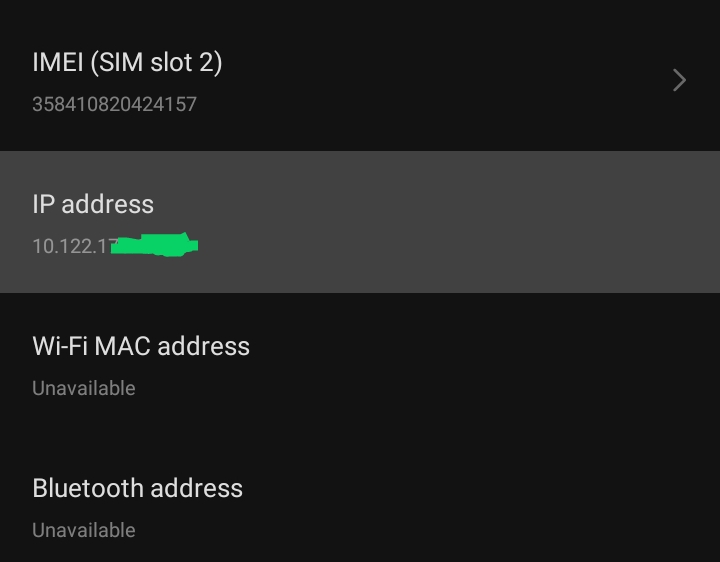
2. Press the Windows key and the R key on your keyboard at the same time. This will open the Run window.
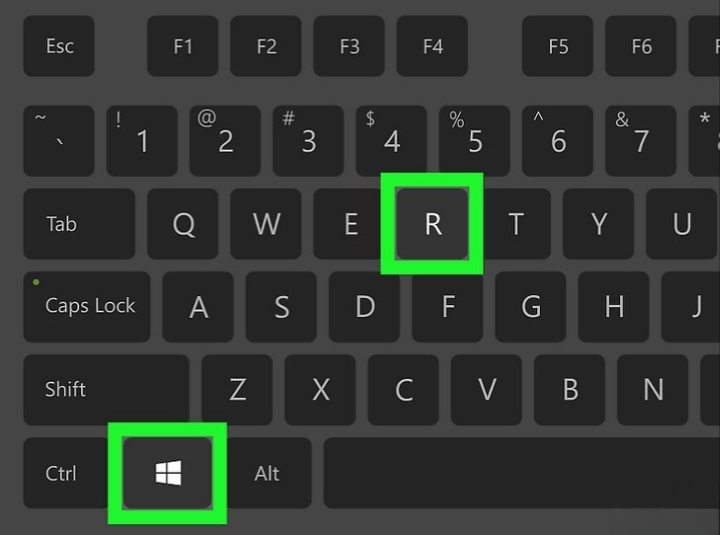
3. Type cmd in the text box, and click OK. This will open the command prompt window.
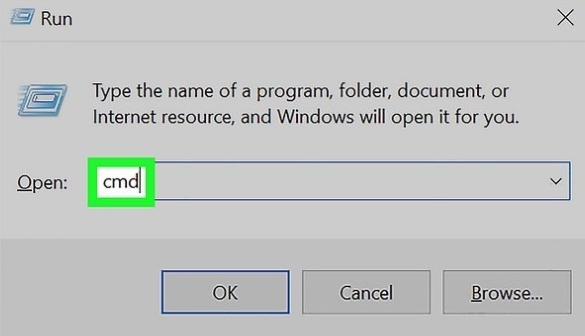
4. Type ping followed by a space and the IP address of the phone, and press Enter. For example, ping 192.168.1.1. This will send a data packet to the phone, and wait for a response.
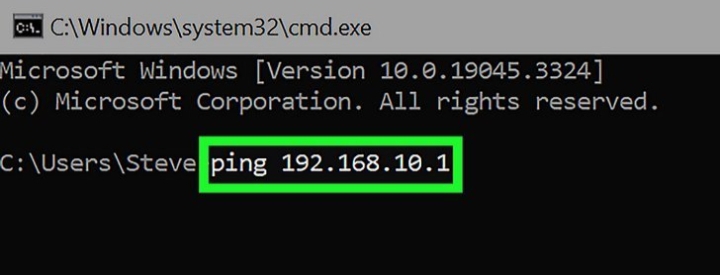
5. If the phone responds, you will see a message that says Reply from followed by the IP address of the phone, and some information about the data packet, such as the time and the size. This means that the phone is online and reachable. If the phone does not respond, you will see a message that says Request timed out or Destination host unreachable. This means that the phone is offline or unreachable.
For Mac Users:
1. Find the IP address of the phone you want to ping, as we mentioned above.
2. Go to the Applications folder on your Mac, and open the Utilities folder. Then, open the Network Utility app.
3. Click on the Ping tab, and enter the IP address of the phone in the text box. Then, click on the Ping button. This will send a data packet to the phone, and wait for a response.
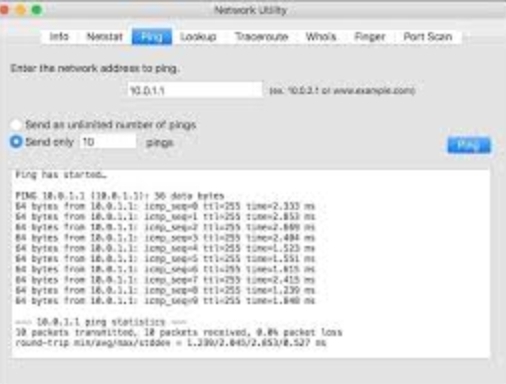
4. If the phone responds, you will see a message that says 64 bytes from followed by the IP address of the phone, and some information about the data packet, such as the time and the size. This means that the phone is online and reachable. If the phone does not respond, you will see a message that says Request timeout or No route to host. This means that the phone is offline or unreachable.
Conclusion
You have just learned how to ping a phone using different methods, and what are the benefits and limitations of each method.