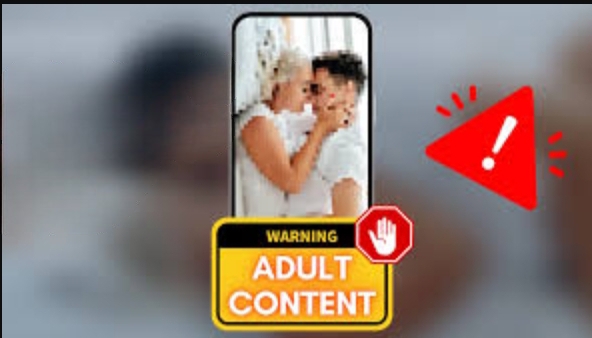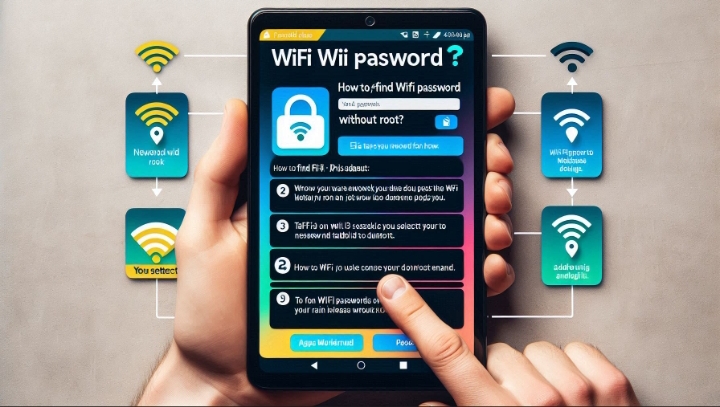The internet is a vast and wonderful place, but it also has its dark sides. Some websites contain content that is inappropriate, harmful, or illegal for minors or even adults. If you want to protect yourself or your children from such websites, you need to learn how to block them on your phone. In this article, we will show you how to block adult websites on your phone permanently using various methods and tools.
Better understanding
Adult websites are websites that feature explicit or sexual content, such as pornography, erotica, gambling, or violence. While some people may enjoy or tolerate such content, others may find it offensive, disturbing, or addictive. Moreover, adult websites can pose serious risks to your privacy, security, and mental health. They can expose you to malware, phishing, identity theft, cyberbullying, and addiction. They can also affect your self-esteem, relationships, and productivity.
If you want to avoid these risks and create a safer online environment for yourself or your children, you need to block adult websites on your phone. Blocking adult websites on your phone means preventing them from appearing on your browser, search engine, or app store. This way, you can reduce the chances of accidentally or intentionally accessing such websites.
There are many ways to block adult websites on your phone, depending on your device, browser, and preferences. In this article, we will cover the following methods:
- Enabling Safe Browsing and SafeSearch on Google Chrome
- Activating Restrictions on iPhone and iPad
- Setting Up Parental Controls on Android
- Using a Third-Party App or Service
By following these methods, you can block adult websites on your phone permanently and enjoy a more secure and wholesome internet experience.
1. Enabling Safe Browsing and SafeSearch on Google Chrome
One of the easiest ways to block adult websites on your phone is to use the built-in features of Google Chrome, the most popular web browser. Google Chrome offers two features that can help you filter out adult content from your web browsing: Safe Browsing and SafeSearch.
Safe Browsing is a feature that protects you from malicious websites that may harm your device or steal your information. It warns you before you visit a website that may contain malware, phishing, or unwanted software. Safe Browsing also blocks explicit or inappropriate images, videos, and links from showing up in your search results.
SafeSearch is a feature that applies specifically to the Google search engine. It filters your search results to exclude adult content, such as pornography, erotica, or violence. It also blocks explicit images and videos from appearing on Google Images and Google Videos.
To enable Safe Browsing and SafeSearch on Google Chrome, follow these steps:
- Open Google Chrome on your phone and tap the three dots icon at the bottom-right corner of the screen.
- Tap Settings and scroll down to Privacy and Security.
- Tap Safe Browsing and select Enhanced Protection. This will enable Safe Browsing on your browser.
- Go back to Settings and tap Sync and Google services.
- Tap Manage your Google Account and tap the Data & personalization tab.
- Tap Manage your data & personalization and scroll down to General preferences for the web.
- Tap Search settings and turn on the SafeSearch filter. This will enable SafeSearch on your Google account.
By enabling Safe Browsing and SafeSearch on Google Chrome, you can block most adult websites on your phone.
2. Activating Restrictions on iPhone and iPad
If you have an iPhone or iPad, you can use the built-in Restrictions feature to block adult websites on your device. Restrictions, also known as Screen Time, allow you to limit or block certain apps, features, and content on your device. You can use Restrictions to block adult websites on Safari, the default web browser on iOS devices. You can also block adult content from other sources, such as the App Store, iTunes, or Apple Books.
To activate Restrictions on your iPhone or iPad, follow these steps:
- Open the Settings app on your device and tap Screen Time.
- Tap Turn On Screen Time and tap Continue.
- Choose whether this is your device or your child’s device. If you choose your child’s device, you will need to create a passcode to manage the restrictions.
- Tap Content & Privacy Restrictions and turn on the switch.
- Tap Content Restrictions and tap Web Content.
- Tap Limit Adult Websites. This will block adult websites on Safari and other browsers that use the Safari engine.
- You can also add specific websites to the Always Allow or Never Allow lists to customize your restrictions.
3. Setting Up Parental Controls on Android
If you have an Android phone, you can use the built-in Parental Controls feature to block adult websites on your device. Parental Controls, also known as Family Link, allow you to manage your child’s device and set limits on apps, features, and content. You can use Parental Controls to block adult websites on Google Chrome, the default web browser on Android devices. You can also block adult content from other sources, such as the Google Play Store, YouTube, or Google Photos.
To set up Parental Controls on your Android phone, follow these steps:
- Download and install the Family Link app on your phone and your child’s phone from the Google Play Store.
- Open the Family Link app on your phone and sign in with your Google account.
- Tap Set up Family Link and follow the instructions to create a family group and add your child’s account.
- Open the Family Link app on your child’s phone and sign in with their Google account.
- Tap Next and scan the QR code on your phone to link the devices.
- Tap Manage settings and tap Filters on Google Chrome.
- Tap Try to block mature sites. This will block adult websites on Google Chrome and other browsers that use the Chrome engine.
- You can also tap Manage sites to add specific websites to the Allowed or Blocked lists to customize your filters.
4. Using a Third-Party App or Service
Another way to block adult websites on your phone is to use a third-party app or service that specializes in filtering and blocking web content. There are many apps and services that can help you block adult websites on your phone, such as BlockSite, Qustodio, or OpenDNS. These apps and services can block adult websites on any browser or app on your device. They can also provide you with more features and options to customize your filters and restrictions.
To use a third-party app or service to block adult websites on your phone, follow these steps:
- Choose an app or service that suits your needs and preferences. You can search for reviews and ratings online to compare different options.
- Download and install the app or service on your phone and follow the instructions to set it up. You may need to create an account, grant permissions, or configure settings.
- Enable the web filtering or blocking feature and select the categories or keywords you want to block. You can also add specific websites to the whitelist or blacklist to customize your filters.
- Test the app or service by visiting some adult websites and see if they are blocked. If not, you may need to adjust your settings or contact the app or service support.
By using a third-party app or service to block adult websites on your phone, you can block adult websites more effectively and comprehensively. However, this method may have some drawbacks, such as cost, compatibility, or performance. To use a third-party app or service to block adult websites on your phone, you may need to weigh the pros and cons and choose the best option for you.
Conclusion
Blocking adult websites on your phone is a smart and responsible way to protect yourself or your children from inappropriate, harmful, or illegal content online. By blocking adult websites on your phone, you can create a safer and healthier digital environment for yourself or your family and enjoy a more secure and wholesome internet experience.