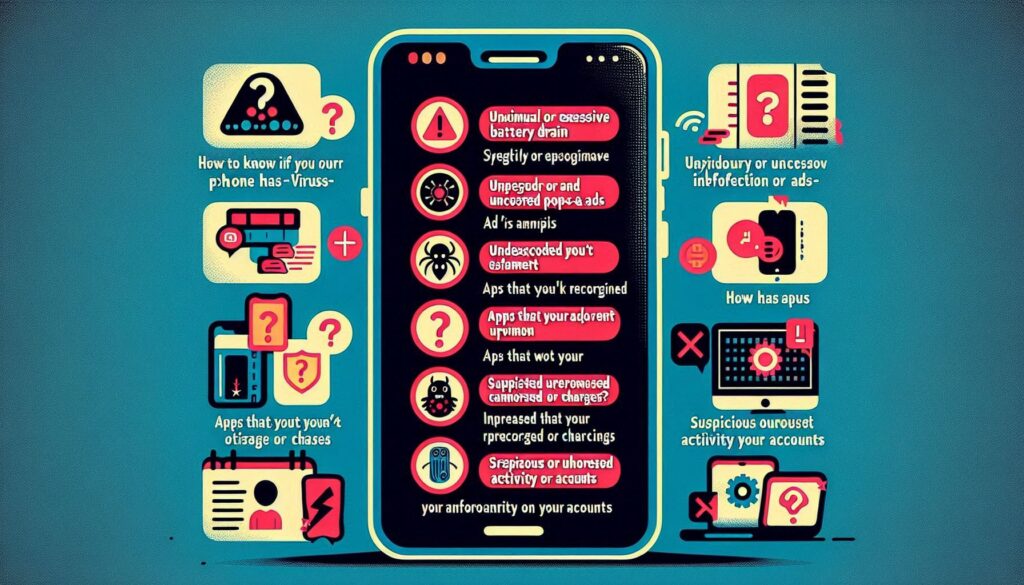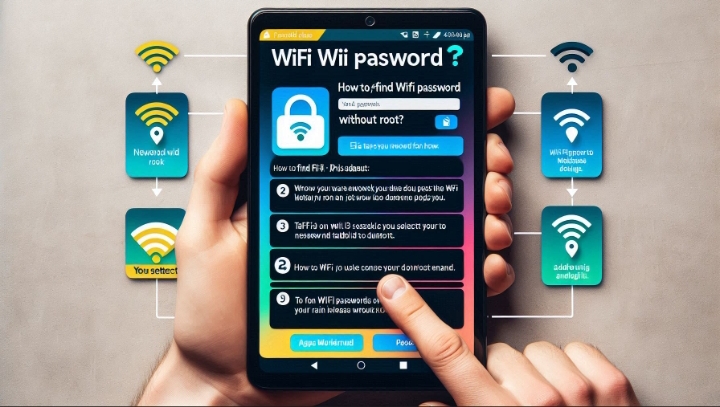Your phone is a smart device that can do many things for you, but it can also get infected by a virus, which is a type of malware that can harm your phone and your data. A virus can enter your phone through various ways, such as downloading apps from untrusted sources, clicking on links or attachments from unknown senders, or visiting malicious websites. A virus can affect your phone’s performance, battery, storage, or security, and may also steal your personal information, such as contacts, photos, or passwords.
But how can you tell if your phone has a virus, and what can you do to remove it? In this article, we will show you some of the common signs and symptoms of a phone virus, and some of the effective methods and tools to get rid of it.
Signs and Symptoms of a Phone Virus
There are several signs and symptoms that can indicate that your phone has a virus, such as:
1. Your phone is slower than usual: A virus can use up your phone’s resources, such as memory, CPU, or battery, and make your phone run slower than normal. You may notice that your phone takes longer to open apps, load web pages, or perform tasks.
2. Your phone has pop-up ads: A virus can display unwanted or inappropriate ads on your phone, such as banners, notifications, or pop-ups. These ads can interrupt your phone usage, and may also redirect you to unsafe or scam websites, or download more malware to your phone.
3. Your phone has apps that you didn’t install: A virus can install apps on your phone without your permission, or hide inside other apps that you download. These apps can be malicious or useless, and may also consume your phone’s data, battery, or storage.
4. Your phone has increased data usage: A virus can use your phone’s data connection to communicate with its server, or to send or receive information. You may notice that your phone’s data usage is higher than usual, or that your phone is using data even when you are not using it.
5. Your phone’s battery drains faster: A virus can drain your phone’s battery by running in the background, or by causing your phone to overheat. You may notice that your phone’s battery level drops quickly, or that your phone feels hot to the touch.
6. Your phone sends or receives strange messages or calls: A virus can send or receive messages or calls from your phone, without your knowledge or consent. These messages or calls can be spam, phishing, or fraudulent, and may also charge you money or infect other phones. You may notice that your phone has messages or calls that you don’t recognize, or that your contacts complain about receiving weird messages or calls from you.
These are some of the signs and symptoms of a phone virus, but they are not conclusive, as they can also be caused by other factors, such as low storage, outdated software, or network issues. Therefore, you should also use a virus scanner app or tool to confirm if your phone has a virus, and to remove it if it does.
Methods and Tools to Remove a Phone Virus
There are several methods and tools that can help you remove a phone virus from your phone, such as:
1. Use a virus scanner app
A virus scanner app is an app that can scan your phone for viruses and other malware, and give you instructions on how to remove them if they detect anything suspicious. You can download a trusted and reputable virus scanner app from the Google Play Store or the App Store, such as McAfee Mobile Security, Avast Mobile Security, or Malwarebytes. You should follow the app’s instructions to scan your phone for viruses, and allow the app to remove any identified threats. You should also update the app regularly, and scan your phone periodically, to keep your phone protected from new or emerging viruses
2. Use a factory reset or bootable antivirus tool
If a virus scanner app cannot remove the virus from your phone, or if your phone is too infected to run the app, you may need to use a more drastic method, such as a factory reset or a bootable antivirus tool. A factory reset is a process that erases all the data and settings from your phone, and restores it to its original or factory state. A bootable antivirus tool is a tool that can run on your phone before the operating system starts, and scan and remove any viruses or malware. To use a factory reset or a bootable antivirus tool, you need to follow these steps:
- Step 1: Back up your phone’s data first: Before you use a factory reset or a bootable antivirus tool, you should back up your phone’s data, such as contacts, photos, or documents, to a cloud service, such as Google Drive, iCloud, or Dropbox, or to a computer or an external device, such as a USB drive or a hard drive. This will prevent you from losing your important or valuable data, as a factory reset or a bootable antivirus tool will erase everything from your phone
- Step 2: Use a factory reset or a bootable antivirus tool: To use a factory reset, you need to go to Settings > System > Reset options, and then tap Erase all data or Factory data reset. You can then tap Erase all data or Reset phone, and then tap OK or Confirm. This will erase all your data and apps from your phone, and restore it to its factory state. To use a bootable antivirus tool, you need to download and install a trusted and reputable bootable antivirus tool on your computer, such as Dr.Web LiveDisk, Kaspersky Rescue Disk, or Bitdefender Rescue Mode. You can then connect your phone to your computer using a USB cable, and follow the tool’s instructions to scan and remove any viruses or malware from your phone
- Step 3: Restore your phone’s data: After you use a factory reset or a bootable antivirus tool, you can restore your phone’s data from the backup that you made in step 1, using the same cloud service, computer, or external device. You can also reinstall any apps that you need or want, from the Google Play Store or the App Store. However, you should be careful not to restore or reinstall any data or apps that may be infected or corrupted by the virus, as this may reinfect your phone.
These are some of the methods and tools that can help you remove a phone virus from your phone, but you should also take some precautions and measures to prevent your phone from getting infected again, or from infecting other devices.
Tips and Advice to Prevent a Phone Virus
There are several tips and advice that can help you prevent a phone virus from infecting your phone, or from spreading to other devices, such as:
1. Update your phone’s system software and apps
Updating your phone’s system software and apps can help you fix any bugs or vulnerabilities that may allow viruses or malware to enter or affect your phone. Updating your phone’s system software and apps can also improve your phone’s performance, security, and compatibility, which can prevent future problems and issues. To update your phone’s system software, you can go to Settings > System > Software update, and then tap Check for update or Download and install. To update your phone’s apps, you can go to the Google Play Store or the App Store, and then tap My apps & games or Updates. You can then tap Update all or Update next to the apps that you want to update. You can also enable the auto-update feature, to update each of your apps automatically
2. Avoid downloading apps from untrusted sources
Downloading apps from untrusted sources, such as third-party app stores, websites, or links, can expose your phone to viruses or malware, as these apps may not be verified or secure. You should only download apps from trusted and reputable sources, such as the Google Play Store or the App Store, and check the app’s ratings, reviews, and permissions, before installing it. You should also avoid installing apps that ask for unnecessary or excessive permissions, such as access to your contacts, camera, or location, as these apps may be malicious or spyware
3. Avoid clicking on links or attachments from unknown senders
Clicking on links or attachments from unknown senders, such as emails, messages, or pop-ups, can also expose your phone to viruses or malware, as these links or attachments may redirect you to unsafe or scam websites, or download malicious files or apps to your phone. You should only click on links or attachments from trusted and familiar senders, and verify their identity and authenticity, before opening them. You should also use a spam filter or blocker, such as Gmail, Outlook, or Truecaller, to filter or block any unwanted or suspicious emails, messages, or calls, from reaching your phone.
4. Use a virus scanner app or tool regularly
Using a virus scanner app or tool regularly can help you detect and remove any viruses or malware that may have infected your phone, before they can cause any damage or harm. You should use a trusted and reputable virus scanner app or tool, such as the ones we mentioned above, and scan your phone periodically, or whenever you notice any signs or symptoms of a phone virus. You should also update the virus scanner app or tool regularly, and enable the real-time protection or scanning feature, which can scan your phone automatically and continuously, and alert you of any threats or infections.