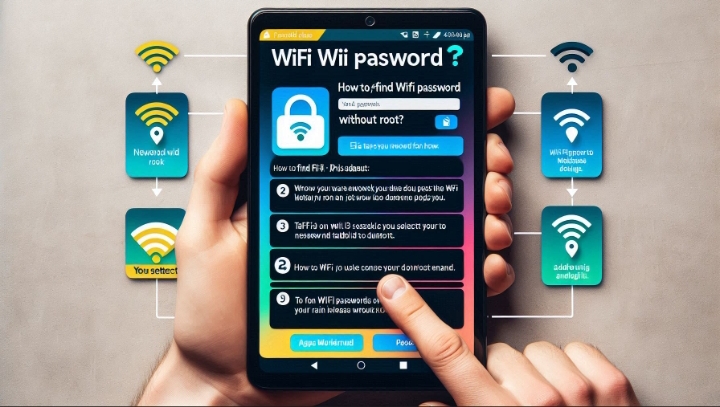If you want to switch to a different mobile carrier, you need to make sure that your phone is unlocked. An unlocked phone is a phone that can work with any compatible SIM card from any network, while a locked phone is a phone that can only work with a specific SIM card from a specific network. By Unlocking your phone it can give you more freedom and flexibility to choose the best plan and service for your needs.
But how do you know if your phone is unlocked or not? There are several ways to check your phone’s unlock status, depending on the type and model of your phone, and the availability of a SIM card. In this article, we will show you how to check if your phone is unlocked using the following methods:
- Using the Settings menu on your phone
- Using an IMEI checker website
- Contacting your mobile carrier
- Using another SIM card
By the end of this article, you will be able to tell if your phone is unlocked or not, and what you can do to unlock it if necessary. [1]
Method 1: Using the Settings Menu
One of the easiest ways to check if your phone is unlocked is to use the settings menu on your phone. This method works for both Android and iPhone devices, but it may not be 100% accurate, as some phones may not display the lock status correctly. Here are the steps to check if your phone is unlocked using the settings menu:
- For Android devices:
- Open the Settings app on your phone. It’s the icon that looks like a gear or a wrench.
- Tap General or About Phone. The name of this option may vary depending on your phone model and Android version.
- Tap Carrier Lock or Network Lock. If you see “SIM locked” beside “Network Lock” or “Carrier Lock,” your phone is locked. If you see “No SIM restrictions,” your phone is unlocked.
- For iPhone devices:
- Open the Settings app on your phone.
- Tap General. It’s the option with a gray gear icon.
- Tap About. It’s the option at the top of the menu.
- Scroll down to Carrier Lock or Network Lock. If you see “SIM locked,” your phone is locked. If you see “No SIM restrictions,” your phone is unlocked.
Method 2: Using an IMEI Checker Website
Another way to check if your phone is unlocked is to use an IMEI checker website. IMEI stands for International Mobile Equipment Identity, and it is a unique 15-digit number that identifies your phone. You can find your IMEI number by dialing *#06# on your phone, or by looking at the back or inside of your phone. An IMEI checker website can tell you various information about your phone, including its unlock status. Here are the steps to use an IMEI checker website:
- Find your IMEI number by dialing *#06# on your phone, or by looking at the back or inside of your phone.
- Go to an IMEI checker website, such as IMEI.info or [DoctorSIM], and enter your IMEI number in the search box.
- Click on “Check” or “Unlock” and wait for the results. You may need to verify that you are not a robot by completing a captcha or a survey.
- Look for the unlock status of your phone. If it says “Unlocked” or “SIM free,” your phone is unlocked. If it says “Locked” or “SIM locked,” your phone is locked.
Method 3: Contacting Your Mobile Carrier
Another way to check if your phone is unlocked is to contact your mobile carrier. Your mobile carrier is the company that provides you with the SIM card and the network service for your phone. Your mobile carrier may be able to tell you if your phone is unlocked or not, and what you need to do to unlock it if necessary. Here are the steps to contact your mobile carrier:
- Find the customer service number of your mobile carrier. You can usually find it on their website, on your bill, or on your SIM card package.
- Call the customer service number and follow the instructions to speak to a representative. You may need to provide your phone number, account number, or PIN to verify your identity.
- Ask the representative if your phone is unlocked or not. You may need to provide your IMEI number, which you can find by dialing the code that i mentioned above on your phone, or by looking at the back or inside of your phone.
- If your phone is locked, ask the representative what you need to do to unlock it. You may need to meet certain requirements, such as paying off your phone, completing your contract, or being a customer for a certain period of time. You may also need to pay a fee or fill out a form to request an unlock code.
Method 4: Using Another SIM Card
The most good and reliable way to check if your phone is unlocked is to use another SIM card. A SIM card is a small chip that stores your phone number and other information, and that connects your phone to the network. If you have another SIM card from a different carrier, or if you can borrow one from a friend or family member, you can use it to test your phone’s unlock status. Here are the steps to use another SIM card:
- Turn off your phone and remove your current SIM card. You may need a SIM eject tool or a paper clip to open the SIM tray, which is usually located on the side or the back of your phone.
- Insert the other SIM card into your phone and turn it on. You may need to enter a PIN to unlock the SIM card, which you can get from the SIM card owner or the carrier.
- Check the network signal and the carrier name on your phone. If you see a strong signal and the name of the other carrier, your phone is unlocked. If you see a weak or no signal, or a message such as “Invalid SIM,” “SIM not supported,” or “Network locked,” your phone is locked.
Conclusion
Knowing if your phone is unlocked or not can help you switch to a different carrier, save money, and enjoy more freedom and flexibility. There are several ways to check your phone’s unlock status, such as using the Settings menu on your phone, using an IMEI checker website, contacting your mobile carrier, or using another SIM card. By following the steps and tips in this article, you can check if your phone is unlocked or not, and what you can do to unlock it if necessary.