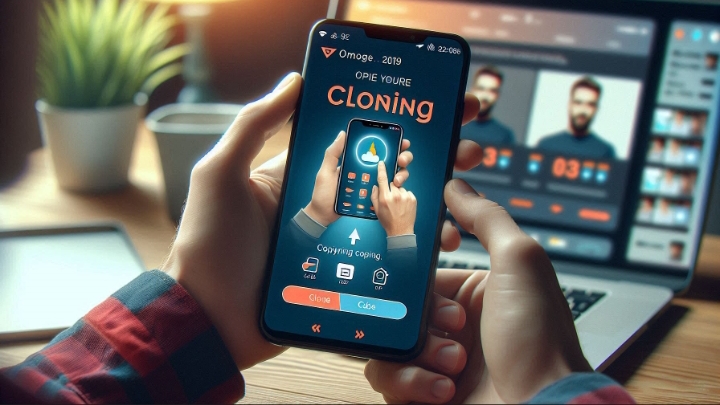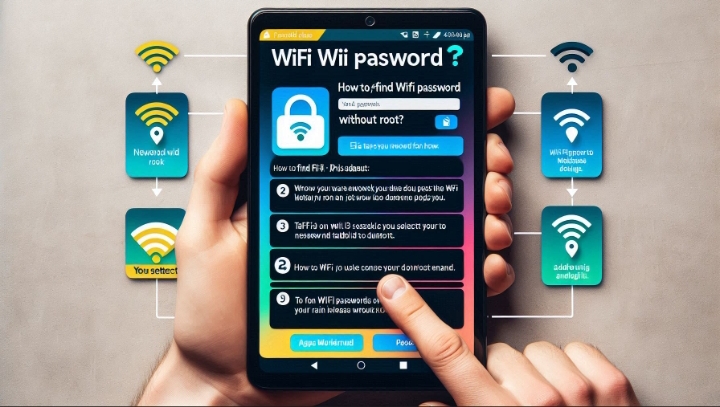Cloning a phone means creating an exact copy of the data and settings of one phone to another phone. This can be useful for various purposes, such as:
- Backup and restore: Cloning a phone can help you backup your important data and settings, and restore them in case of loss, damage, or theft.
- Data migration: Cloning a phone can help you transfer your data and settings from your old phone to your new phone, without losing any information or functionality.
- Multi-account usage: Cloning a phone can help you run multiple instances of the same app with different accounts, such as WhatsApp, Facebook, or Instagram.
- Sharing with family: Cloning a phone can help you share a singlel device with your family members, without compromising your privacy or security.
- Security research and testing: Cloning a phone can help you analyze and detect any vulnerabilities or threats on your phone, or test any new features or updates.
However, cloning a phone is not a simple task, and it requires some technical skills and tools. There are different methods and tools to clone a phone, depending on the type and model of the phone, and the data and settings that you want to clone. In this article, we will show you how to clone a phone using the following methods:
- Using a phone clone app
- Using a SIM card reader
- Using a computer software
- Using a cloud service
By the end of this article, you will be able to clone a phone with ease and confidence.
Method 1: Using a Phone Clone App
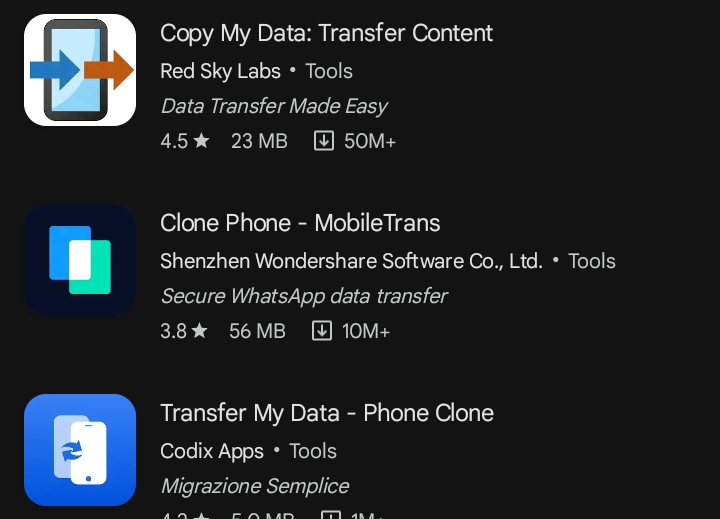
One of the easiest and fastest ways to clone a phone is to use a phone clone app, which is a mobile app that can copy the data and settings of one phone to another phone wirelessly. There are many phone clone apps available for both Android and iPhone devices, such as Phone Clone, CLONEit, Samsung Smart Switch, and Move to iOS. These apps can clone various types of data and settings, such as contacts, messages, photos, videos, apps, music, documents, and more. Here are the steps to use a phone clone app:
- Download and install the phone clone app on both phones, the source phone and the target phone. Make sure both phones are connected to the same Wi-Fi network, and have enough battery and storage space.
- Open the phone clone app on both phones, and choose the source phone and the target phone roles. For example, on Phone Clone, tap This is the old phone on the source phone, and tap This is the new phone on the target phone
- Scan the QR code on the target phone with the source phone, or enter the verification code manually, to establish the connection between the phones
- Select the data and settings that you want to clone from the source phone, and tap Send or Transfer. Wait for the cloning process to complete, and check the data and settings on the target phone
Method 2: Using a SIM Card Reader

Another way to clone a phone is to use a SIM card reader, which is a device that can read and write data from and to a SIM card. A SIM card is a small chip that stores your phone number, contacts, messages, and other information. By using a SIM card reader, you can copy the data from one SIM card to another, and use the cloned SIM card on another phone.
To use a SIM card reader, you need to have a SIM card reader device, a computer, and two SIM cards: one from the source phone and one for the target phone. To do this, you need to..
- Buy a SIM card reader from an online or offline store, and make sure it is compatible with your phone and SIM card. You will also need a blank SIM card to clone the data and settings to.
- Install the SIM card reader software on your computer, and connect the SIM card reader to your computer.
- Put the SIM card that you want to clone into the SIM card reader, and launch the SIM card reader software on your computer. Follow the instructions to read and save the data and settings of the SIM card to your computer
- Remove the SIM card that you want to clone from the SIM card reader, and insert the blank SIM card into the SIM card reader. Launch the SIM card reader software on your computer, and follow the instructions to write and copy the data and settings of the SIM card from your computer to the blank SIM card
- Remove the blank SIM card from the SIM card reader, and insert it into the phone that you want to clone to. Check the phone number, contacts, messages, and other information on the phone
Method 3: Using a USB Cable and a Computer

A third way to clone a phone is to use a USB cable and a computer, which can transfer data from one phone to another via a wired connection. This method can clone more types of data than a SIM card reader, such as photos, videos, music, apps, and settings, and it can also clone data across different platforms, such as from Android to iOS, or vice versa.
To use a USB cable and a computer, you need to have a USB cable, a computer, and two phones: the source phone and the target phone. Then, you need to follow the steps below:
- Connect the source phone to the computer with the USB cable and enable the USB debugging mode on the phone, if needed.
- Launch a phone transfer software on the computer, such as MobiKin Transfer for Mobile, PhoneTrans, or AnyDroid, and choose the phone clone or phone transfer option.
- Select the source phone and the target phone on the software interface and make sure they are in the correct positions.
- Select the data you want to clone on the source phone and start the transfer process.
- Wait for the transfer to complete and disconnect the source phone from the computer.
- Connect the target phone to the computer with the USB cable and enable the USB debugging mode on the phone, if needed.
- Restore the data from the computer to the target phone, using the software’s instructions.
- Disconnect the target phone from the computer and check the data on the phone.
Method 4: Using a Cloud Service

The last way to clone a phone is to use a cloud service, which is an online platform that can store and sync the data and settings of your phone over the internet. There are many cloud services that can clone a phone, such as Google Drive, iCloud, OneDrive, and Dropbox. These cloud services can clone various types of data and settings, such as contacts, messages, photos, videos, apps, music, documents, and more. However, this method requires a stable and fast internet connection, and may consume a lot of data and storage space. Here are the steps to use a cloud service:
- Sign up for a cloud service account on your phone, and choose a plan that suits your needs. You will also need to sign in to the same account on the phone that you want to clone to.
- Open the cloud service app on your phone, and select the data and settings that you want to clone. Tap Backup or Upload, and wait for the data and settings to be uploaded to the cloud
- Open the cloud service app on the phone that you want to clone to, and sign in to the same account. Tap Restore or Download, and wait for the data and settings to be downloaded from the cloud
So, by following the steps and tips in this article, you can clone a phone with ease and confidence