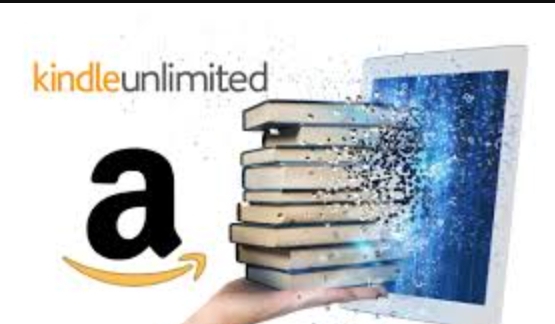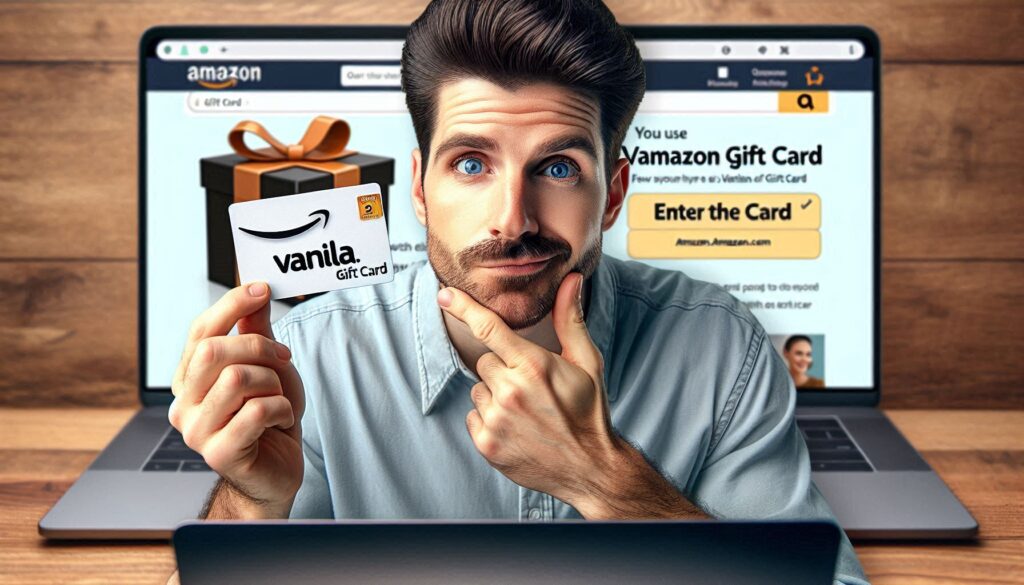Visa gift cards are prepaid cards that you can use to buy anything online or in the stores that accept Visa. They are convenient and flexible, as you can just choose the amount and the design of the card. However, if you want to use a Visa gift card on the Amazon website, you may encounter some difficulties, as Amazon does not directly accept Visa gift cards as their payment method. But don’t worry, there is a simple workaround that you can use to shop on Amazon with a Visa gift card. In this article, we will show you how to use a Visa gift card on Amazon in four easy steps.
Step 1: Check the Balance of Your Visa Gift Card
Before you use your Visa gift card on Amazon, you need to check the balance of your card, as you need to know the exact amount that you can spend. You can check the balance of your Visa gift card by calling the toll-free number on the back of the card, or by visiting the website of the card issuer. You may also need to activate your Visa gift card before using it, if it is not already activated. You can follow the instructions on the card or the card packaging to activate your card.
Step 2: Add Your Visa Gift Card as a Payment Method on Amazon
The next step is for you to add your Visa gift card as a payment method on your Amazon account. To do this, you need to add your Visa gift card as a regular debit or credit card, and enter the card details on Amazon. Here are the steps to follow:
- Go to Amazon.com on your web browser and sign in to your account.
- Click on Account & Lists at the top-right corner of the page, and then click on Your Account.
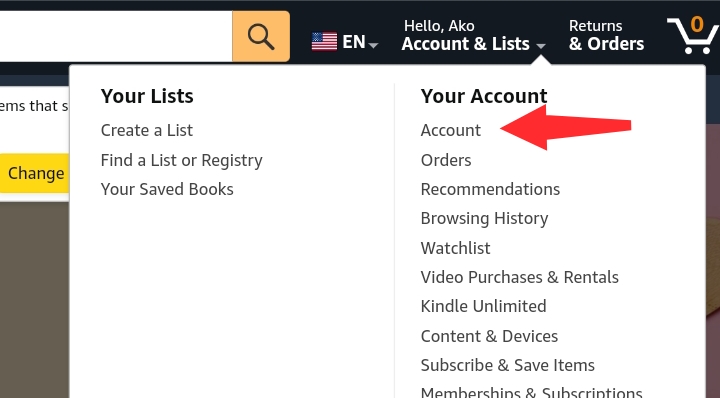
- Click on Your Payment options under the Your Addresses section.
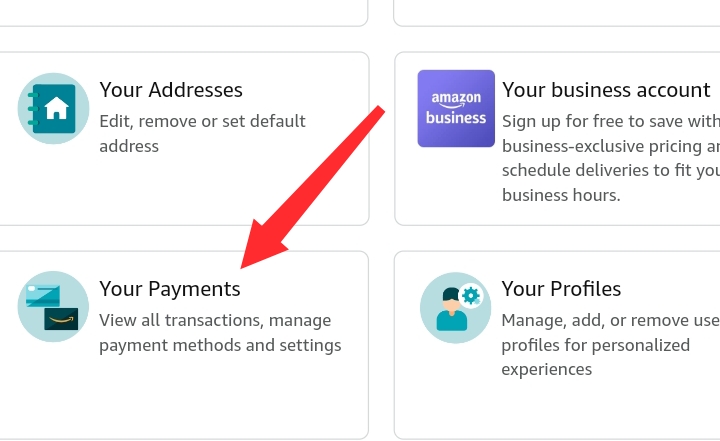
- Click on Add a payment method > Add credit card or debit card.
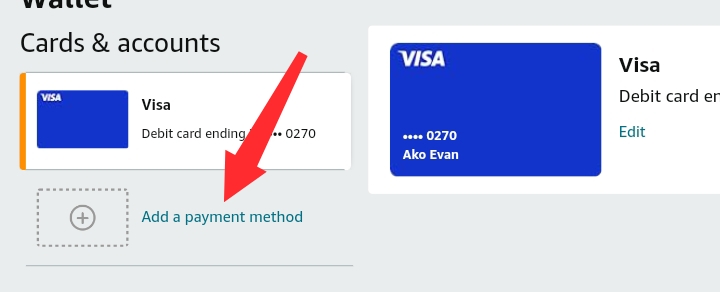
- Enter the card number, expiration date, and name on the card. The name on the card may be your name or a generic message, such as A Gift for You.
- Enter your billing address, which may be the same as your shipping address, or the address that you registered with the card issuer.
- Click on Add your card to finish adding your Visa gift card as a payment method.
Step 3: Buy an Amazon Gift Card with Your Visa Gift Card
Now that you have added your Visa gift card as a payment method, you can use it to reload your Amazon gift card for yourself. This is the workaround that allows you to use your Visa gift card on Amazon, as you can use the Amazon gift card to pay for any item on Amazon. Here are the steps to follow:
- Go back to the Account & list section and click on Gift Card option
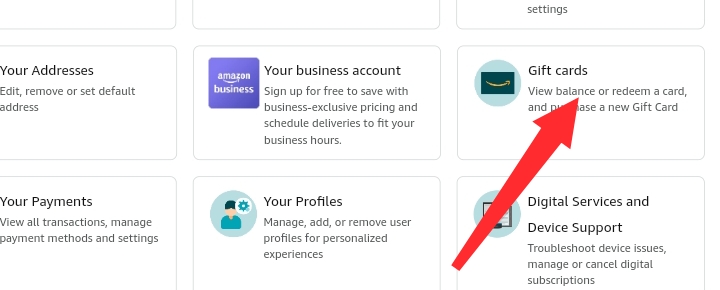
- Click on Reload Your Balance and enter the amount that you wish to reload. You can also choose from the preset amount, which is $25, $50, or $100, and you should make sure that the amount is equal to or less than the amount on your visa gift card balance to avoid any decline. Click on Buy now to continue
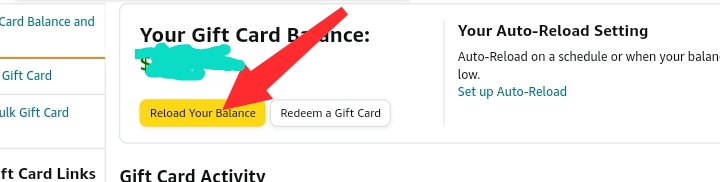
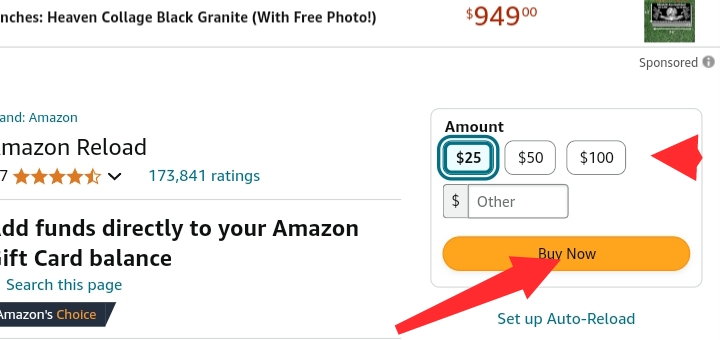
- Select your Visa gift card as the payment method, and click on Reload. Then you will see a message in your email confirming that your Amazon gift card has been reloaded successfully.
Step 4: Use Your Amazon Gift Card to Shop on Amazon
Once you have reloaded your Amazon gift card with your Visa gift card, you can use it to shop for any item that you want on Amazon. After shopping on Amazon, in the payment process, select your Amazon gift card balance as the payment method at checkout.